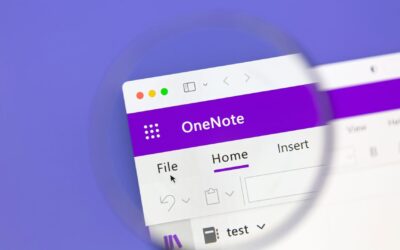At work, at home and even in the bathroom, the internet is a fundamental part of everyday life. Heck, there are even apps you can use in your sleep! With so much of life spent online, it’s easier than ever to steal your identity, bank account information and other exploitable details—and hackers know it. Last year, there was a 250% rise in ransomware attacks, a type of cybercrime in which attackers steal sensitive information, hold it hostage and ask for money… or else.
These cybercrime increases have IT support professionals scrambling to back up information and beef up security, as well as teach users to prevent attacks by following a few basic safety rules. Consider the tips below to be your IT support arsenal, helping you browse the web without fear. They may even help you sleep better at night!
End your IE dependency
It’s 2018, so why are you browsing like you did 20 years ago? Microsoft stopped supporting Internet Explorer in 2016, so if you’re still using IE, your browser is not only outdated, it’s unsafe. Developers often discover security flaws after new releases go out, and Google employs thousands of white hat hackers to identify vulnerabilities that developers have missed.
If you’re relying on unsupported software, you have no way to protect yourself against newly discovered security flaws. Instead, familiarize yourself with a new browser like Mozilla Firefox or Google Chrome. Both will automatically update when new security patches and versions are released—and they’re still supported by their vendors.
Install HTTPS Everywhere
HTTPS is a secure internet protocol that protects the communications going between your browser and site servers, and many sites already use it to encrypt requests that contain sensitive information. That’s great, but it leaves you dependent on site developers to properly secure your visit. With today’s hackers using more sophisticated techniques to steal information—including social engineering, which involves posing as a person you know—every piece of information you send could be useful to hackers, from your bank account password to the content of your latest Facebook post.
The HTTPS Everywhere plugin, which is available for Chrome, Firefox and Opera, automatically encrypts every single internet communication between your browser and servers. Once you install the extension, it will rewrite requests to HTTPS, essentially ensuring that any information you transmit over the web is sent as encrypted text rather than plain text. When you’re confident your data can’t be read by a hacker listening in, you get to take a much more proactive stance with regard to internet security.
Don’t save login information in your browser
Your browser thinks it’s being helpful when it offers to remember your login names and passwords, but while that may save you a few minutes of frustration here and there, you’re trading your web security for convenience. Unfortunately, those browser shortcuts make it easy for anyone to steal your passwords if they gain access to your laptop. If you use Chrome, for instance, try typing the phrase “chrome://settings/passwords” into your navigation bar, and voila! Every single password you’ve ever saved is right there for the taking.
A safer practice is to choose complex, unique passwords and enter them manually every time you visit a site. If you have trouble remembering which password you paired with which account, try a password manager tool, which will allow you to use one universal password to securely log into the sites you regularly visit. That’s one less thing to remember!
Install antivirus software
Downloading antivirus software is the single easiest step you can take to improve browser security, yet many users avoid doing it. Basic AV programs can scan for viruses and identify malware that may have been downloaded from malicious links, and the more comprehensive offerings will remove malware as well, although you may have to invest in a paid version of the software to access this feature.
Be warned, though: Antimalware is not a catch-all solution. Hackers are exceptionally organized these days, which means they’re able to generate realistic phishing emails, fake wireless access points and bait-and-switch ads that trick unsuspecting users into giving up valuable information or clicking where they shouldn’t. It pays to stay alert every time you go online!
Delete your cookies regularly
Your browser likes cookies just as much as you do, but instead of a sleeve of Oreos, browser cookies come in the less-delicious form of authenticated data. Once you log into a site, the browser refers back to the cookie to confirm your identity throughout a session. This helps the site load faster and also means you don’t have to log back into Facebook every time you take a little “break” from work.
However, in the wrong hands, those cookies can be used to malicious ends. Cookie theft, a.k.a. sidejacking, usually occurs when you log into a site over an unsecure network like public Wi-Fi. Hackers intercept these communications to gain exploitable information like your username and password. They then use this information to pose as you on that site—or worse, they steal your personal information or hold it hostage. You can stop cookie theft by clearing your browser’s cache every week or so. Keep cookies where they belong: in the kitchen, ready for your midnight snack!
Looking for more hot tips to improve internet security and keep you sleeping better at night? Talk to your IT support provider today. Your IT team can give you up-to-date information on the latest hacking methods and offer more advanced prevention techniques, like regular data backups. In fact, at MyITpros, we even lead group training sessions so your whole team can stay on the ball when they’re on the web. Sleep: 1, hackers: 0.