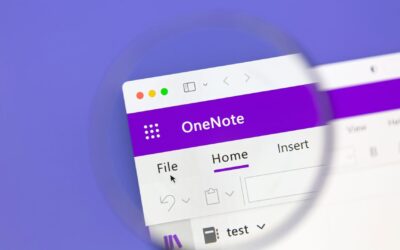Store, Share, and Sync your work files seamlessly.
TECH TIPS
Use one drive to better your business workflow
Need to schedule a zoom meeting? Outlook offers the ability to schedule them directly in their platform. Learn how to do so whether you use outlook for desktop or for the web.
Opening OneDrive
Log into Office365 and sign in with your company credentials
Sign in with your company office 365 login.
This is most often your email address. If asked, choose the “work or school” account. Follow the DUO prompts on your cell phone if requested and allow the sign-in.
Here is a quick tour of the 365 web portal Open OneDrive
Using OneDrive
Once in OneDrive, you can make folder directories to organize your documents.
Click “New>Folder” to add a folder.
Upload existing documents from your computer by clicking “Upload”, or click and drag the file into the OneDrive window.
It will ask if you want to upload an individual file, or a whole folder.
Create a document by clicking “New”.
You have the option to select from a variety of document types including Word, PowerPoint, and Excel.
Share documents by clicking the 3 dots (⋮) next to the file name to show actions for the document- make image for this
This allows more then one person to work on the document at once. This feature is restricted so only internal employees can access shared documents.
Specify who you want to share the document with. Once decide- click send.
This will send an email to whoever you chose to share the file with to access it. Make sure to keep the access to “people you specify can edit”. Otherwise, anyone who finds the link can gain access.
You can also use the “copy link” button to get a direct URL to the document, or, use the “outlook” button to send an email to the people selected.
Click the document to open it in the web version of Office365.
You and whoever you shared it with can edit it simultaneously.
Open the document in the Desktop version of the App
Either press the “Open in Desktop App” from the web version and follow the prompts, or, Click on the three dots for the document in the dashboard and go to “Open>Open in-app”.
Manage document permissions by clicking “Manage Permissions” in the show actions menu (⋮) of the file
With OneDrive, it is very important to keep track of who has access to which document. Double-check permissions with the “Manage access” menu associated with each file or folder.
Did this tech tip help you?
We include so much more in our newsletter. Get the latest information and tips on tech, business, and more.