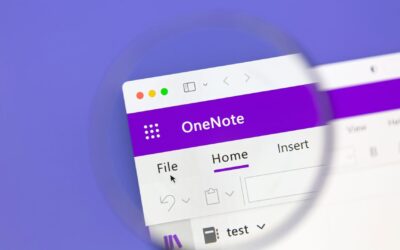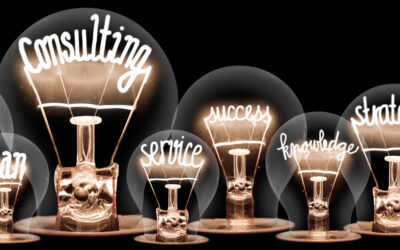Tailored IT solutions keep engineering firms on the fast track.
One of Integris’s engineering clients is a 40-person firm with six offices across the United States.
Their engineered solutions are targeted at the food/beverage and plastic packaging industries. Before partnering with us, they managed IT in-house.
The next eight examples are organized into four ticket categories and provide real-life accounts of select support tickets submitted over the last twelve months.
Highlights are sourced from Connectwise, our Professional Services Automation (PSA), and NCentral, its companion remote, monitoring, and management tool (RMM).
Each ticket type in their IT plan is prioritized according to severity: Emergency Response, Quick Response, Elevated, and Normal.
#1 – P1 (Emergency Response) Tickets
Our network operating center received the following alert: “Agent Status on Sage is Failed.”
Their Sage Accounting Software sits on a premise-based server that transitioned from a warning state to a failed state.
Details of the remediation are as follows:
- Remotely connected to the device and restarted agent service
- Verified reporting in NCentral
- I confirmed this is a bare-metal machine – not a VM
- Twenty minutes to resolve
Integris receives thousands of device alerts 24/7/365. Many do not transition to failed states of operation, but tickets are still generated to document every moment of activity in each client environment under management.
Our network operating center received the following alert: “Connectivity on FW – Juniper Firewall – Dallas Office is Failed.”
This ticket started as a firewall issue. As remediation advanced, our engineers uncovered a power malfunction that included their Microsoft Small Business Server. The ultimate cause was an ISP outage.
Integris conducted ping tests and escalated a resolve by collaborating and trouble-shooting with their local ISP. (This was early in the relationship before a second, automatic failover ISP was brought online.)
#2 – P2 (Quick Response) Tickets
A ticket called “SharePoint Concerns” was opened when the client called to inquire how data usage works when folders are being synchronized.
This was a critical issue with most users because they have a high volume of heavy files, and engineers in the field, using hotspots, were going through their 20GB data allowance very quickly.
OneDrive settings were automatically set to pause sync for a particular user’s device on metered networks and associated hotspots. We also set up a call with the user to review the new settings.
A ticket labeled “Transfer Microsoft Licenses to Integris for Management” authorized us to be the Microsoft administrator on the account.
Since the client was managing IT in-house before our arrival, they were all too glad to let us deal with time-consuming licensing complexity, moves, adds, changes, and billing.
Microsoft 365 (M365) licenses can be added to your IT MSP services bill at no additional cost. Integris does not mark them up. We can also make sure you have the right licenses in place.
Microsoft has a rich ecosystem of amazing websites and white papers. Still, one glance at their myriad offerings will make you thankful someone else will do a majority of the heavy lifting on your behalf.
Learn More: Microsoft 365 Overview
#3 – P3 (Elevated) Tickets
In the spirit of transparency, OneDrive isn’t always the most cooperative application. It has nuances and requires baby-sitting.
A ticket titled “OneDrive Syncing Issues” prompted the following notes and activities:
- OneDrive is not syncing to the user’s PC
- OneDrive appears to be hung checking for changes
- Restarted OneDrive, and it began to update as expected
- Sync issue probably caused by the Teams’ sync button failing to open OneDrive for adding an additional folder
- Used (Open in SharePoint>Sync) to add a new folder and confirmed it began to sync via OneDrive
- Demonstrated use of mapped drive to SharePoint as an option but advised the issue may be solvable by simply restarting OneDrive
- Advised user to notify us if issues continue so we can explore more extreme measures to improve file sharing performance
- Less than sixty minutes of ticket time expended
While Integris is not a software developer, we can ensure your software and applications are properly integrated into the infrastructure we manage.
“AutoCAD Not Working On My LAPTOP” was submitted when a user had a problem using a license on two devices.
The problem was rectified when we reset a few settings on their licensing server. This adjustment made it possible for the user to reach the application on his desktop and laptop.
#4 – P4 (Normal) Tickets
“Expedited Proofpoint Modification” tickets are commonplace.
Whenever a client adds Proofpoint as a companion security solution to Microsoft 365, post-implementation adjustments are inevitable.
For instance, new email distribution lists and domains need to be approved to allow external senders access.
Proofpoint has strict rules, and its algorithms may reject senders who were previously approved.
This particular ticket required eleven hours of back and forth between Integris engineers and Microsoft. And the client did not have to pay any extra fees. They pay a fixed fee for unlimited support.
The problem was related to a shared mailbox under an older license, purchased before Integris was the MSP of record.
“Monthly User Reconciliation” is what we call tickets to ensure our clients are billed for the correct number of users.
We maintain active user lists, so if you have fifty people one month and forty the next, your fees are lowered accordingly. Covered users are carefully audited, edited, and reviewed to help clients maintain billing accuracy and accounting controls.
What’s Next?
Do you have any questions about other ticket types? Stay tuned for an updated article on this company.
Twelve months from now, I’ll have a host of fresh stories and hopefully fewer references to OneDrive syncing issues.
Does your MSP lighten your IT management load so you can focus on what you do best? They should.