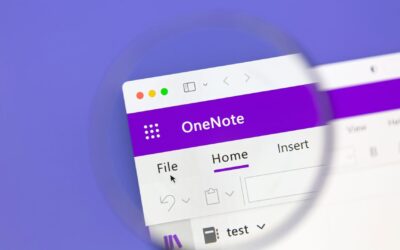Your Top Five Microsoft FAQs about Cloud Computing, Answered
You have questions about computing over the cloud, and here at Integris, we have answers. As a provider of managed IT services for clients across the country, we’ve seen them all. Here’s some of the most common Microsoft Office 365 FAQs we see. If you’re wondering how you should incorporate Microsoft Office 365 into your modern workplace journey, these quick answers will help out with your employee training.
Top Microsoft FAQs #1: How Do I Manage my Files in the Cloud?
The answer to this varies widely with every organization, and it is a question you should ask broadly of every part of your organization, before you begin your migration to Microsoft 365. Why? Because your employees will need to understand where all their work has gotten off to!
Ask yourself—what is the relationship between your employees and all these files? Who should have access to the files? Who will manage access to the files? Once you’ve determined this, you can work with your migration team to determine how to structure the data in Microsoft Teams and SharePoint. From there, each Team or group can start to access their files from anywhere and owners can manage ongoing membership to each file repository. Make file management part of their training when migration takes place so your people can experience the enhanced productivity and transparency a cloud-based system can offer. Answer this one question for your employees, and you will have gone a long way to answering your organization’s Microsoft Office 365 FAQs.
Top Microsoft FAQs #2: What is the Relationship Between Teams, SharePoint and One Drive?
The simple answer is this:
Teams is a collection of features that allow collaboration between team members
SharePoint holds the files you upload to group sites;
And OneDrive is your personal trove of documents which are only accessible by you.
Here’s how that might work on an individual level. An employee is given a computer that’s connected to your Microsoft 365 suite of products. When they create a file in PowerPoint, Excel, Word, or any of the other software on their machine, it can automatically be uploaded into either their individual OneDrive account or a shared SharePoint site that can be accessed via Teams. If the document is stored on the department’s SharePoint site, they all can read, review, and access that document at any time. Then, a message can be posted in the Teams channel to notify teammates that the document’s been posted, and they can have a conversation with feedback in Teams, via chat or video call.
In order to manage your company’s Microsoft Office 365 FAQs, we recommend you give some thought to who qualifies as a “team” in your organization, which departments need a SharePoint site, well ahead of your migration.
Top Microsoft FAQ #3: What is Multi-Factor Authentication, and Why Do I Need It?
This truly is one of our most well-worn Microsoft Office 365 FAQs. Why? Because too many organizations out there don’t realize the importance of having multi-factor authentication attached to their logins. Put simply, passwords are easy to steal, and easy to sell on the dark web. It is the number one way that hackers infiltrate your network. Multi-Factor Authentication fixes all that by requiring not just your username and password, but a secondary method like a mobile app on your mobile device too. This is the way the system knows its really you.
Some newer devices also make use of biometric authentication, using a fingerprint or facial recognition. Together they all work to eliminate a lion’s share of hacking attempts at your company. We don’t often deal in absolutes at Integris, as each organization has its own needs. But multi-factor authentication is one of the only things we would issue as a blanket recommendation. This is an absolutely crucial technology that every organization must have.
Top Microsoft FAQs #4: How Do I Log In?
Logging in to Microsoft 365 is simple and that is one of the top advantages of working with this particular cloud-based platform. Whether you are logging into a Windows device, or to the Microsoft web-based portal, you will typically use your company email address and associated password. If your company has chosen to enable multi-factor authentication, you will be asked to verify your identity with one of the configured methods, like a one-time passcode, or notification push to a mobile app like Microsoft Authenticator or Duo Mobile, and if your computer is outfitted with a finger scanner, your fingerprint. After a swipe and a tap on your part to approve, you’re logged in, and all set!
Top Microsoft FAQs#5: How Long Will My Migration to the Cloud Take?
The answer to this is: it depends. The length of time it takes will depend on the size of your organization, the number of files you have, and the complexity of what needs to be moved. Every organization looking to migrate into the cloud will need to spend some time answering questions about how and where they want their data stored, well before the migration can begin.
However, once you have those issues settled, we can offer some generalizations. A typical migration will take about two to four weeks. This includes purchasing the licensing for all the programs, and getting the appropriate wiping and downloading done on your company’s laptops, removing servers, etc. Device migrations will involve some downtime, so employees will need to know their computer will be down while this is happening. We recommend migrating employees in batches to avoid a total shutdown. This will all have to be carefully timed out and will also impact the length of your migration process.
Are you Ready to Begin Your Modern Workplace Journey to the Cloud?
Integris can help. We can help you do all the planning you need to transition your workplace into a modern, cloud-based, work-from-anywhere model. And it will cost you far less and take less time than you might imagine.
If you’d like to take a deep dive into what Cloud based computing looks like at a typical organization, we have a webinar that lays out the modern workplace journey, step by step. Check it out!
[sc name=”cta-mwj4″]