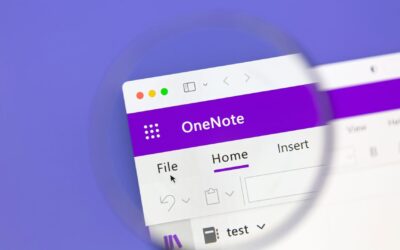Learn how to test the speed of your internet
TECH TIPS
There are 4 aspects to a internet connection that can effect remote work.
How many megabits of data per second (Mbps) it takes to download information (images, video, etc.) from a server on the internet to your device
How many megabits of data per second (Mbps) it takes to upload information (images, video, etc.) from your device to a server on the internet
A basic Internet tool that allows a user to verify that a particular IP address exists and can accept requests. Ping sends a packet to an address and waits for a response.
When one or more packets of data traveling across a computer network fail to reach their destination
An acceptable connection generally needs between speeds of 10 – 30 Mbps of download speed, 8 – 15 Mbps of upload speed, 0% packet loss, and low ping (50ms-100ms) for a usable remote experience. Be aware, however, of other activities in the house that may be using bandwidth. Someone steaming Netflix, or having a virtual class in the next room may be using the same or more bandwidth themselves. This can result in a household using a combined bandwidth of 100mbps or more during work/school from home.
How To Test Your Internet Home Health
Try and connect to your home router via an ethernet cable for a wired connection. A wired connection is the best quality connection you can have within your home and is preferable for working from home. If this is not possible and you must use Wi-Fi, make sure you are close enough to the router and have a strong signal.
You can test your Download/Upload speed and ping via speedtest.net
How to measure:
- 1-50ms = 0-10 mbps – Poor. Will barely work, if at all. It is more likely for you to lose connection if there is more than one person using the internet.
- 10-30 mbps = Good. Works for 1-2 people.
- 30+ mbps = Excellent*. Great connection.
*Dependent on the amount of users using the internet
- 0-5 mbps = Poor. Will barely work if at all. It is more likely to lose connection if there is more than one person using the internet.
- 5-20 mbps = Good. Works for 1-2 people
- 20+ mbps = Excellent*. Great connection.
*Dependent on the amount of users using the internet
- 150+ms = Poor. Will be a very bad / unusable experience.
- 50-150ms = Good. May feel a little delay, and some “slowness” or “lag” but should be usable
- 1-50ms = Excellent. Should have no Ping related issues
Most home connections will have between 10 – 50ms
Packet Loss:
If there are issues with your equipment, a certain % of internet traffic will never make it to your machine; this is packet loss. These drops can be compared to static in a phone call that eventually drops the call. Your internet connection could completely drop or web browser could freeze. An easy way to test this is to run the following command in a “command prompt” window on a windows machine.
- Go to the start menu and type in “CMD.exe”
- Once open, type the following command: Ping 8.8.8.8 -t
- You will see a lot of lines of text generate. Let this run for 2-3 minutes
- After 2 or 3 minutes, click your mouse anywhere within the black space of the command prompt window, and press the following key combination on your keyboard: ctrl-c
- You may need to press it 2 or 3 times for it to take.
- Once pressed, it should stop the test and give you a result.
- Anything above 0% can and will cause issues with a remote connection. If you are on wifi, it is best to move closer to the wireless router in your house and test again. If the result is still above 0% then reach out to your internet provider to discuss a resolution.
Did this tech tip help you?
We include so much more in our newsletter. Get the latest information and tips on tech, business, and more.