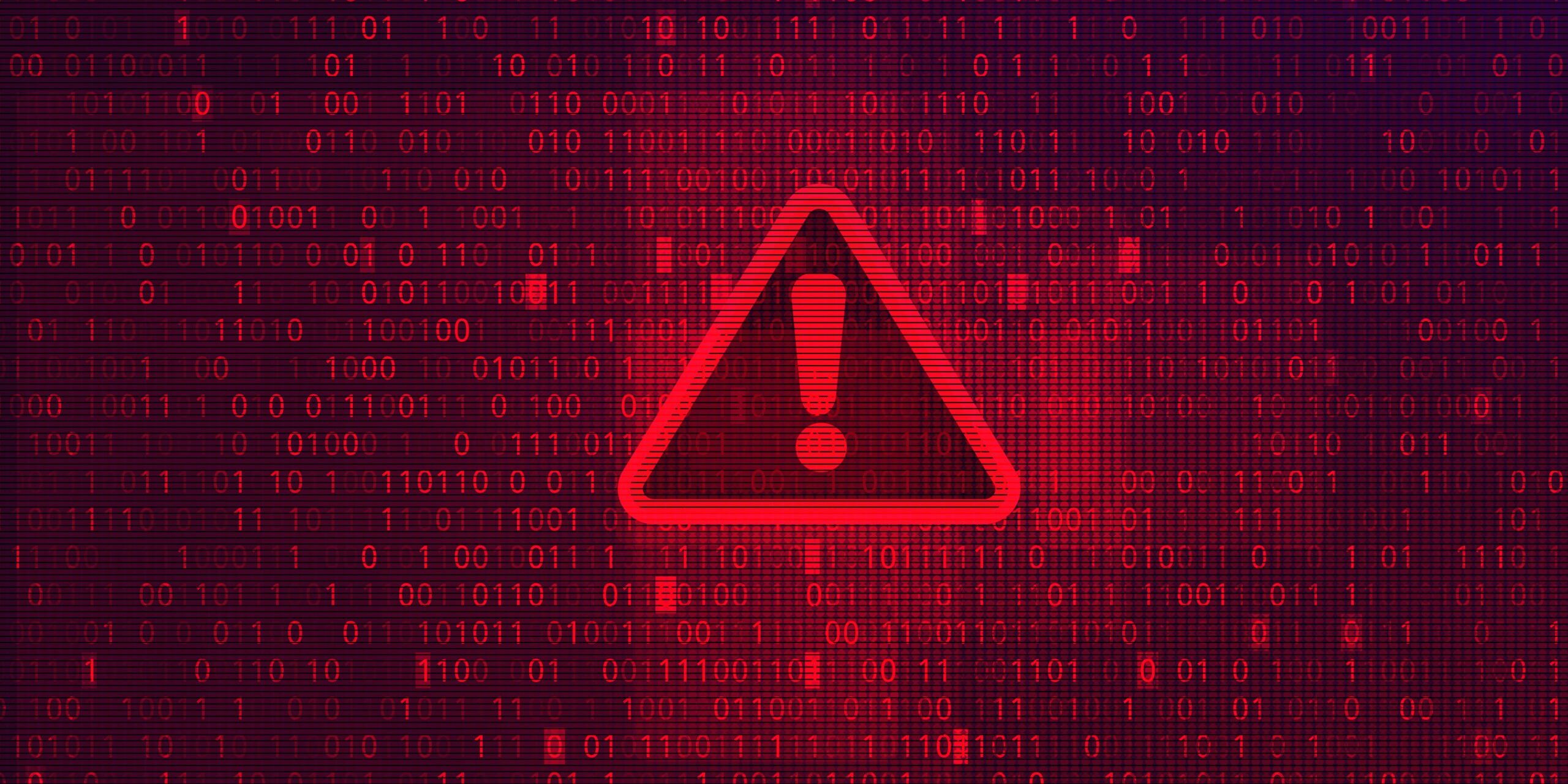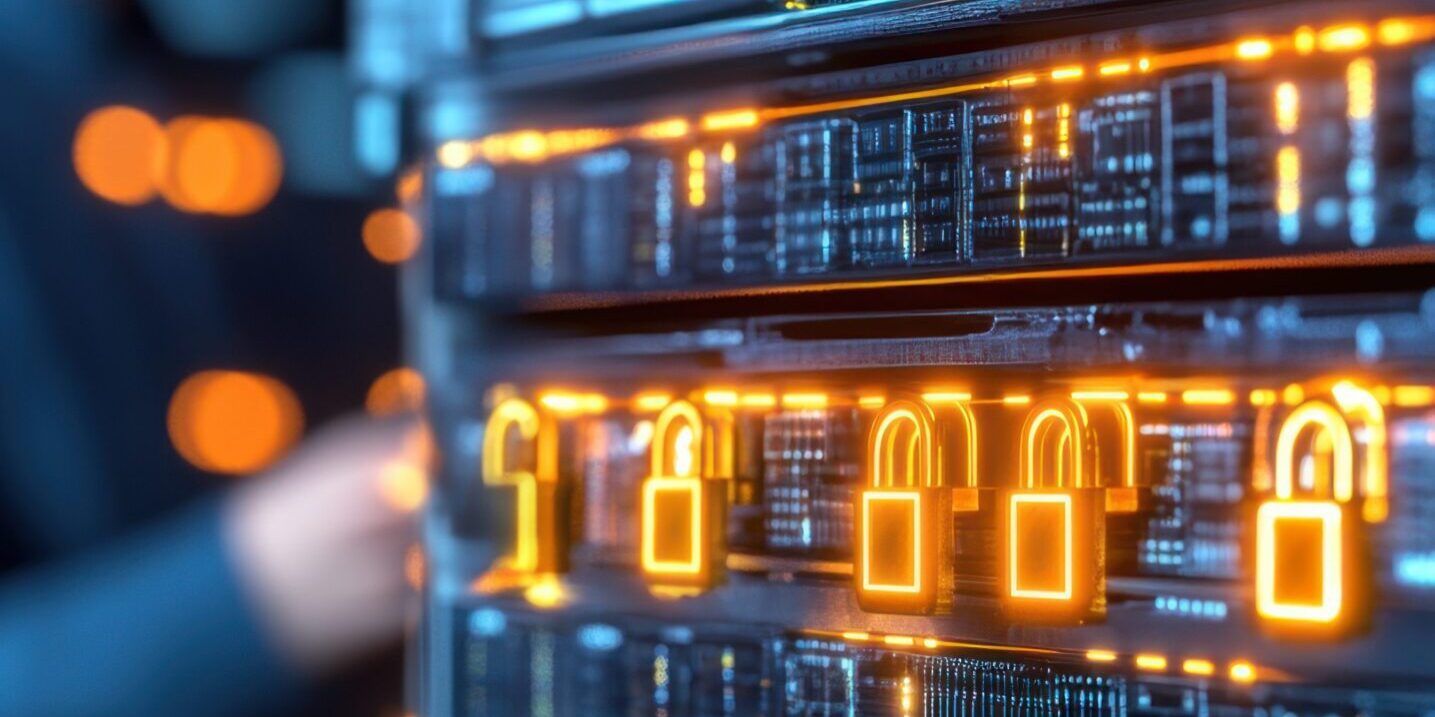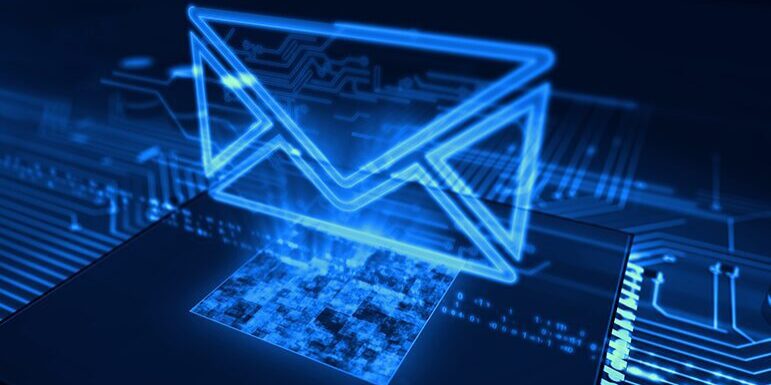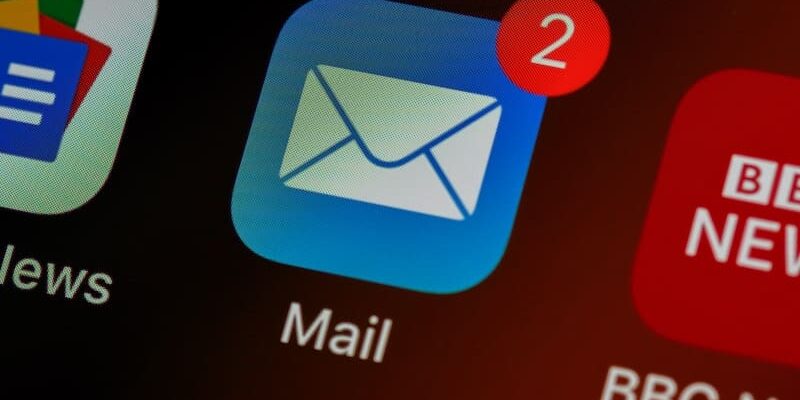IT, Cybersecurity
& Compliance Insights from Integris
Explore IT, cybersecurity, and compliance blogs for banks, law firms, manufacturers, and SMBs. Get practical guidance from Integris experts.
Categories
Can a premium MSP dedicated to banking IT boost the bottom line?
Brad Giddens | January 9, 2026
Are IT MSPs worth the price for banks? Yes—especially when compared with working with local MSPs or going it alone. Here’s why the investment in banking IT solutions is worth it. I fully admit—as director of sales at Integris, I may be a little biased about the importance of investing in a quality IT partner….
The newest bank email scams coming in 2026, and how IT leaders can defend against them
Patrick Dulmage, CISSP, MBA | January 8, 2026
Why 2026 is a tipping point for bank email scams Bank email scams used to be difficult to pull off, requiring advanced programming knowledge to write worms or ransomware, sophisticated understanding of social engineering techniques, and even graphic design skills. But not anymore. With inexpensive generative AI, now anyone can generate polished, brand-accurate lures, clone…
If your MSP isn’t using AIOps, is it the right MSP for you?
Lauren Horwitz | January 8, 2026
Today, forward-thinking managed service providers (MSPs) are seeking a competitive edge to stand out among their peers, and AIOps is helping them do so. AIOps, or AI for IT operations, provides an edge because it focuses on automating IT service delivery. It brings efficiency, reduces costs, and ultimately improves customer service quality in IT managed…
Why CMMC compliance may matter for your company in 2026
Lauren Horwitz | January 6, 2026
If your organization carries ongoing contracts with the Department of Defense, you will likely have a new bar to meet in 2026: new CMMC compliance rules. As of 2025, the DoD has issued a new rule that requires organizations working with the DoD to adhere to new upgraded standards to maintain their Cybersecurity Maturity Model…
The 10 MSP trends to watch in 2026—and beyond
Dr. Brian Luckey | January 5, 2026
As company margins tighten and economic pressures increase, businesses are on the hunt for competitive advantage. One logical source of advantage is outsourcing IT, which enables companies to focus on their core differentiators. As they build partnerships with managed service providers (MSPs), they can more successfully enable growth, cost optimization, and digital modernization. Organizations that…
Why manufacturing needs a cloud-to-edge strategy
Lauren Horwitz | December 15, 2025
Artificial intelligence (AI) is not just a corporate pilot project anymore. AI is becoming central to how organizations operate and compete. From predictive analytics and workflow automation to real-time business insight, AI is reshaping industries. But with that shift comes an important challenge: how to build the infrastructure to support data-intensive AI workloads. Public clouds…
Our IT Services: Reviewing the Top 22 Frequently Asked Questions
Team Integris | November 19, 2025
We want to make evaluating our IT services less confusing, so we’ve assembled a quick review of our top 22 frequently asked questions. Perhaps you’ve already spoken with Integris and want to do some research before our follow-up conversation. We created these FAQs to prioritize the mutual discovery process. Once these basics are out of…
Is your law firm ready for digital modernization?
Jeremy Pogue | November 6, 2025
Legal AI is creating a wave of innovation and business opportunities for law firms. Is your IT ready for the change?
IT assessment revolutionizes banking infrastructure
Susan Gosselin | October 29, 2025
Paid IT assessments can be the key that opens up a whole new era of IT performance for your company. Here’s what to expect.
How fractional CISOs power up your bank’s cybersecurity governance
Jeff Lillibridge, CISSP | October 29, 2025
Community banks have more regulatory hurdles than ever. Here’s how fractional CISO services can help operationalize your cybersecurity governance.
What to expect from an AI-driven MSP
Dr. Brian Luckey | October 23, 2025
Big changes are ahead for IT managed service providers Artificial Intelligence is set to revolutionize the way work is done, and the managed IT services provider (IT MSP) world is no exception. In fact, in a global survey of MSPs by Lansweeper, 76.4% of respondents said they expect AI-driven service offerings to contribute between 11%…
Top email phishing scams SMBs can expect in 2026, and what to do about them
Patrick Dulmage, CISSP, MBA | October 22, 2025
Forecasting email risk for 2026 Looking ahead at 2026, I think most people in the cybersecurity industry would agree: AI has introduced a revolutionary level of heightened threats coming from email phishing scams. Cheap AI has made it possible for anyone to produce a highly personalized email that’s tough to distinguish from a legitimate email…
Data, metadata, and synthetic data: how it can help you master data governance
Patrick Dulmage, CISSP, MBA | October 22, 2025
Master data governance by minding your data details Do you feel like your company’s overall data and IT systems aren’t ready for the oncoming AI revolution? Chances are, you still need to master data governance around your AI—and you’re not alone. According to Gartner, 63% of organizations lack AI-ready practices for data, and another 60%…
Why a fractional CISO is a strategic advantage for SMBs
Darrin Maggy, CISSP | October 21, 2025
Could outsourced, fractional CISO (chief information security officer) services (sometimes referred to as vCISO) be one of the hottest growth areas in IT? The numbers would suggest so. According to a recent report from Data Insights, the market for fractional CISO consulting is expected to grow from $2 billion in 2025 to $7 billion in…
Email security threats remain key source of organizational data breaches
Lauren Horwitz | October 21, 2025
Email is an indispensable tool in office collaboration and communication. That’s true even in the era of information overload, in which users’ inboxes are flooded with messages. But malicious actors continue to pose email security threats that cause significant data and financial losses. Small and midsize businesses (SMBs) are disproportionately affected, suffering an average loss of $328,000…