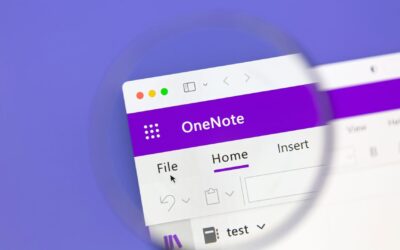Microsoft 365’s Office Suite packs some powerful yet overlapping features. This is especially true in the debate between Microsoft Teams vs. Microsoft Outlook—both programs that allow your employees to communicate with others and set meetings. While Outlook is great for emails and setting meetings, most companies can increase collaboration and productivity by switching more messaging into Teams. With the Teams integration features within Outlook, there are more reasons than ever to make Teams the home base for your staff.
But before we get into why we prefer Teams, let’s compare Microsoft Teams vs. Microsoft Outlook and discuss what the two platforms can do for you.
What is Microsoft Outlook?
Microsoft Outlook is a personal information manager from Microsoft, available as a part of the Microsoft Office suite. While it is primarily an email application, it also includes a calendar, task manager, contact manager, note-taking, journal, and web browsing.
Outlook enables users to send and receive emails in their preferred email accounts. It offers users a platform for managing emails, such as folders, rules, and priority markers. The integrated calendar allows for scheduling and tracking appointments and meetings. The task manager and notes features help users stay organized.
Put simply, Microsoft Outlook is great for:
- Sending emails, especially when sending communications outside your organization
- Managing your calendar and maintaining a group calendar
- Keeping your personal tasks and notes consolidated in a digital format
What Is Microsoft Teams?
Microsoft Teams is a unified communication and collaboration platform that combines workplace chat, video meetings, file storage, and application integration.
Microsoft Teams provides a hub for teamwork where people can collaborate and share information effectively. It integrates with other Microsoft services like SharePoint, OneDrive, and Office, as well as third-party services, allowing users to access and collaborate on files directly from its interface.
In addition to chat and video conferencing, Teams includes features like document sharing, online meetings, and the ability to work on documents without leaving the app. This makes it a powerful tool for businesses, facilitating better communication, enhancing collaboration, and improving overall productivity.
The most exciting parts of Teams can be found in its advanced features, such as:
- Recording meetings for playback later
- Transcribing meetings/calls into a written, searchable record
- Group collaboration on documents in real-time
- Translation into most major languages
With robust security and compliance capabilities, Teams provides a secure and compliant way to collaborate in the modern workplace.
Remember, Teams isn’t just a replacement for email. It’s a powerful collaboration tool that can transform how teams work together.
Microsoft Teams vs. Microsoft Outlook: Which Should You Use?
Microsoft Outlook works well when sending messages to vendors and customers outside your company. When you’re sending emails to outsiders, the storage and capabilities that Microsoft Outlook can offer help cover this essential function. It can even provide you with a nice notes function to help you keep track of tasks.
But for all other forms of internal collaboration, meetings, and messaging, Microsoft Teams truly can’t be beat. Here are some of the key advantages Microsoft Teams can offer your organization:
Searchable Messages—
Sure, Microsoft Outlook allows you the ability to save emails and folders. Most users, however, never take the time to do that. That results in important messages getting deleted or lost in a long stream of messages. Not so with Teams, which will allow you to “@” recipients and search for conversations with people by name or subject within a chat stream. No message is ever lost, And best of all, you can read the context of messages in and around that conversation. It makes the days of digging through email archives seem obsolete.
Fail-safe collaboration—
If you’ve ever had to get group approvals on a project, you know the unique pain that comes with version control in management. Passing documents around by email is a recipe for getting critical comments lost or inadvertently deleted. Teams addresses this by allowing you to distribute a SharePoint file in a chat stream. Everyone can collaborate on the same document and see the comments in real-time. It’s a time saver for everyone involved And ensures that you will always be looking at the “right” version.
Group archives—
Most people that have Microsoft 365 know that Teams offers the ability to create chats with individuals or groups. Yet, one of the most powerful features often remains unused: Microsoft Teams tabs. In each Microsoft chat, there is the ability to create a files tab. Here, you can store all the documents your group may have collaborated on or need for reference. This is a perfect place to store documents thed by the group, like request forms, Training manuals, or approval documents.
Adding tabs—
Do you have other functions that you need to share with your chat group? If you do, it’s easy to create new tabs within your chat channel. With the integrations now available in teams, the possibilities are endless. For instance, you can integrate many project management platforms directly into your team’s chat so everyone in your group can follow along with job activity. You can add registration pages for Events, create a tab for sharing photos or documents in real time, and more. Check out Microsoft’s store to find a dizzying array of options for plugins, widgets, and apps to customize your team experience.
Tagged conversations—
While you can search your chat channel for an individual’s name, you can also search by tagged conversations. As part of your daily team practice, start a conversation with the tag or subject line, much like you would in writing a traditional email. This makes it easy to go back to that conversation later by giving yourself a searchable phrase you can use. Let your whole team know what your tags or subjects are so they can do the same thing.
Create group meeting archives—
Sometimes, it’s impossible for someone in your group to make every meeting. Here’s an area where Teams can come to the rescue. When scheduling a Teams meeting, click the record button to generate a video and audio transcript. Save it in your Teams channel or directly in the tabs on your chats. You can ensure that your important institutional knowledge won’t get lost, and you’ll also create a useful searchable archive.
Getting Your Staff Onboard with Using Microsoft Teams
While all these benefits sound great, how do you get your organization to shift more towards using Teams when email usage has become so ingrained? Standardization is critical. The more employees use the tool, the faster its usage will become mandatory. Here are essential tips for improving employee adoption of Microsoft Teams:
- Make Microsoft Teams training part of new employee onboarding
- Have written “best practices” that are part of your employee handbook, encouraging people to use Teams for Internal messaging and encouraging managers to create Teams Channels and group chats for the people they oversee
- Let your executives set the tone by sending most of their internal messages over Teams. Communicate directly with employees through Teams-based, all-hands meetings and group channels.
- Encourage employees not to rely on saved emails for internal discussions but instead work on everything through group chat.
Microsoft Teams vs. Microsoft Outlook: Choose the Right Tool for the Right Job
Which is better—Microsoft Teams or Microsoft Outlook? It’s really an apples-to-oranges comparison. Both tools have overlapping functions but are intended for different purposes. The key is understanding how these features will work best for your organization.
Would you like to explore how to best use Microsoft productivity tools for your people? Integris can help. Our local offices can help you install and manage all your Microsoft licenses. Contact us to learn more.